About Product Alert
Troubleshooting
Related Information
What is Product Alert?
Product Alert is a FREE personalized update service that e-mails you when new products and industry news are posted on GlobalSources.com, for product categories you are interested in. By subscribing to Product Alert you will get:
| • | Product Alert updates. |
| • | News Alert updates.
|
| If you're a Full registered member of GlobalSources.com, your Product Alert services will also include: |
| • | Personalized Product Alert page (My Product Alert) |
| • | Easy access to Product Alert settings from GlobalSources.com where you can add/remove categories, suspend e-mail updates, set e-mail format and change e-mail address. |
Back to Top
What are the features and functions of Product Alert?
| 1. |
Product Alert updates
These alerts notify you of the latest products posted on GlobalSources.com. You can select the specific product categories you want to receive updates on. Each update is sent to you as an e-mail in HTML format with product images. Note: Full registered members of GlobalSources.com can choose to receive Product updates in plain text format.
|
| 2. |
News Alert updates
These alerts notify you by e-mail when the latest news articles on the product categories that interest you are posted on GlobalSources.com. Simply click on the news article link in the HTML e-mail updates you receive from us. Note: Full registered members of GlobalSources.com can choose to receive News updates in plain text format.
|
| 3. |
Personalized Product Alert page (For full registered members)
My Product Alert stores your Product & News updates for the last 15 days. You can also view ALL the products and news available online for your selected categories. Use this page to:
| • |
View all of your Product Alerts in the last 15 days. |
| • |
Send inquiries to suppliers for any of the new products listed. |
| • |
Add products to your Inquiry Basket so you can inquire about them later. |
|
| 4. |
Product Category Selection
You can easily add or remove categories for the products you want to receive updates on.
| For Full registered members, you can |
| a) |
Add or remove categories by going to the Edit Categories page. On the Edit Categories page, you can view the categories you've selected, and then add or remove any categories right on the page. You can also go to "Edit Categories" from your Product Alert Welcome or update e-mails. |
| b) |
Click on " Update me on new products" links found on product specific pages throughout the site to add categories instantly. Update me on new products" links found on product specific pages throughout the site to add categories instantly. |
| c) |
Take advantage of "recommended categories" we identify for you based on the categories you've subscribed to or are searching for. You can add them using the convenient checkboxes on the website or from your Product Alert e-mails. |
|
For Product Alert subscribers only, just click on the "Edit Categories" link in your Product Alert Welcome or update e-mails to go to your "Edit Categories" page. There you can view your current selections and remove or add any categories you wish.
|
|
| 5. |
Settings (For full registered members)
Your Product Alert Settings page lets you turn your Product and News Alerts e-mail updates on or off.
To receive updates, just check the appropriate box. To stop receiving them, simply uncheck the box. You won't lose your selected categories if you choose to stop receiving updates. They'll continue to be available on your Product Alert Homepage.
Note: By default, Product Alert users receive both Product and News Alert updates.
|
Back to Top
How often will I receive Product Alert? How do I manage the frequency of the alerts?
By default, alerts are sent out daily. If you want to receive alerts less often, you can update the alert frequency to "Weekly" on the Settings page.
| 1. |
Go to Settings page. (login is required) |
| 2. |
Under "E-mail Delivery Frequency", select "Weekly summary". |
| 3. |
Click on "Update" to save the change. |
Back to Top
What is the difference between a Product Alert subscription and full GlobalSources.com registration?
Full registered members of GlobalSources.com have access to many services, including Product Alert, a personalized Product Alert homepage and related online tools. And they can select up to 500 categories. Register Now.
Product Alert subscribers only receive Product Alert e-mails and don't enjoy the extra benefits Full registered members have. A Product Alert subscriber only has limited access to his or her Edit Categories page and can't personalize Product Alert updates, manage preferred settings, or send inquiries. And Product Alert subscribers can select a maximum of only 20 categories. However, they can upgrade to become Full registered members at any time and enjoy ALL free services available on GlobalSources.com. Register Now.
Back to Top
Why should I sign up for Product Alert?
You can use Product Alert to source more efficiently, without wasting time searching for new products, suppliers and related industry news. Plus, you'll always be among the first to learn about newly-posted products and supply-industry changes that will impact your business.
With Product Alert, you will get:
| • |
E-mail updates on the latest products and news for the categories you select |
| • |
Full-color product pictures and top-line specifications for each featured product |
| • |
Links to in-depth product and supplier information |
| • |
Your own personalized Product Alert Homepage (For Full registered members) |
Back to Top
How do I sign up for Product Alert?
You can subscribe to Product Alert e-mails only, or register as a full member of GlobalSources.com to enjoy extended features of our Product Alert service. Both types of sign-up are FREE.
| 1. |
If you are already a registered member of GlobalSources.com, all you need to do is select Product Alert categories to activate your Product Alert (Click for details).
|
| 2. |
If you're not yet a member of Global Sources, you can sign up for Product Alert only or register as a full member to start receiving Product Alert updates.
a) To sign up for Product Alert only, simply provide your e-mail address in the subscription box (pictured bottom) on the footer of Global Sources homepage or on various search results pages. You'll then be required to choose the product categories you're interested in. Just follow the instructions to complete your subscription.
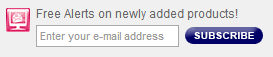
b) To sign up for Product Alert AND the full range of free GlobalSources.com membership services, click on any "Register" link on the website and fill in the registration form. Then select the categories you want to receive updates about. Once registered, you'll also get full access to extended Product Alert features and services, FREE.
Please note: verification of your Product Alert request is required for both Full registered members and Product Alert only subscribers.
After you've selected your Product Alert categories, you‘ll receive a verification e-mail from us. Click on the link in that e-mail to verify that you want to receive Product Alert updates. You will start to receive them after you reconfirm. This is part of our commitment to ethical marketing to ensure that we provide you with relevant information only.
|
Back to Top
Why must I reconfirm my request to receive Product Alert updates?
This is to ensure that your request to receive Product Alert e-mails is verified as authentic by you.
Back to Top
How do I go to my personalized Product Alert page? (For Full registered members)
There are two ways to access this page:
| 1. |
As a logged-in user, mouse-over your username on the top right corner and click My Product Alert. |
| 2. |
Follow the links in your e-mail Product Alert e-mail updates. |
Please note that you will need to be cookied or logged-in to access your personalized Product Alert Homepage.
Tip: Select the "Remember me when I come back" option on the login page. Your browser will "remember" you when you return so you don't need to login again to view My Product Alert. Find out more.
If you subscribed to Product Alert only, upgrade your subscription to full registration and have your personalized My Product Alert page automatically set up for you free.
Back to Top
What information will I see in my Product and News Alert updates?
The following information will be available in the two types of update:
|
Product Alert updates
| • |
Individual product details and supplier information |
| • |
Full-color product pictures or top-line specifications for each product |
| • |
Direct links to full descriptions of all featured products and suppliers |
News Alert updates
| • |
A list of new articles, each with a summary headline |
| • |
Direct links to all featured articles |
|
Back to Top
How do I view the product categories I have selected?
For Full registered members, your personalized My Product Alert page lists your selected product categories. You can also click on the Edit Categories link to see your selected categories.
If you are a Product Alert subscriber only, click on an "Edit Categories" link in the Product Alert e-mails you receive to view and manage your categories.
Back to Top
How do I add or remove categories in my Product Alert?
You can add categories using any of these methods:
| 1. |
As a logged-in user, mouse-over your username on the top right corner. On the drop-down menu, mouse-over My Product Alert and click Edit Categories. There you'll see your current category selections. You can remove categories from your list or add new ones.
There are three ways to add categories here:
|
| |
a) |
Add by Product Keyword
Use this method if you have a specific product in mind.
1. Under Add Categories section, Search for Categories tab, enter a product keyword in the search box.
2. Click on Find Categories.
3. Select specific product categories from the list.
4. Click on Subscribe Now.
5. You will see a confirmation page showing the categories you've added.
|
|
| |
b) |
Add from List of Categories
Use this method if you want to browse product categories on GlobalSources.com.
| 1. |
Under Add Categories section, Browse Categories tab, select a product industry from the drop-down list. |
| 2. |
Choose the product categories you would like to get updates on. |
| 3. |
Click the Subscribe Now button. |
| 4. |
You will see a confirmation page showing the categories you've added. |
|
| |
c) |
Add from Recommended Categories
After you have added categories using methods a) and b) shown above, you will often see a table of additional recommended categories related to the ones you've just added. To add these, simply check the ones you want and click "Add these categories".
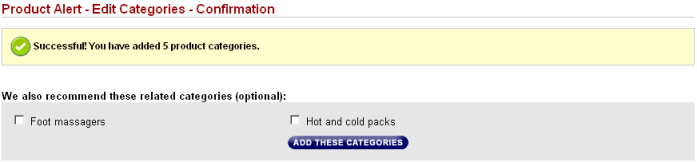
|
2. |
Click on the " Update me on new products" when you see it under the category's title in new product articles, product search-result pages and individual product profile pages. Update me on new products" when you see it under the category's title in new product articles, product search-result pages and individual product profile pages.
If you are cookied in or logged in, the category will be added to your Product Alert list immediately, and the category will be marked as " View latest products". You can click on link to view all the latest products in the category. View latest products". You can click on link to view all the latest products in the category.
Tip: To ensure that you receive updates on products that are important to you, make sure that the categories you've already selected are marked " View latest products". For example: View latest products". For example:

|
| 3. |
Add the category of the products you are inquiring about.
You can conveniently add the category of the products you are inquiring about, by selecting the Product Alert checkbox at the bottom of the Inquiry form.

|
| 4. |
Add via "Recommended categories".
If you're looking at search result listings, you may see a choice of related product categories recommended for your Product Alert. This appears at the bottom of the page.

|
Back to Top
I've noticed " Update me on new products" links in product search results and individual product profiles throughout GlobalSources.com. How do these links work?
Update me on new products" links in product search results and individual product profiles throughout GlobalSources.com. How do these links work?
| A) |
If you're a Full registered member of GlobalSources.com, you can use these links to quickly add Product Alert categories.
When logged-in to the site, click on the link and it will refresh to " View latest products". This means the category has been added to your Product Alert list. View latest products". This means the category has been added to your Product Alert list.
If you are not logged-in, clicking these links will bring you to an introduction page. Click on the Login now link to log in and the category will be instantly added to your Product Alert categories.
|
| B) |
If you're a New user, you can click on this link to go to an introduction page, where you'll fill in your e-mail address. Once your e-mail address is entered, the category will be added to your subscription. Please follow the instructions on the confirmation page to check your e-mail and activate your request to start receiving Product Alert updates. |
Back to Top
How do I unsubscribe from Product Alert?
For Full registered members two options are available:
| a. |
You can unsubscribe from Product Alert by going to your Settings page (login required) and unchecking the boxes for Product and News Alerts.
Note: you can re-check these checkboxes at any time to start receiving Product or News Alerts again. (Your categories will be maintained so you don't have to re-select them.)
|
| b. |
You can click on the "Unsubscribe" link at the top and bottom of Product Alert e-mails you receive. |
For Product Alert only subscribers, click on the "Unsubscribe" link at the top and bottom of your Product Alert e-mails.
Back to Top
Why are the products in my Product Alert update different from those on my Product Alert Homepage? (For Full registered members)
You may have registered with Global Sources using different e-mail addresses and thus have multiple accounts. Check your Product Alert update for the following:
| • |
Is the Salutation Name ("Dear <your name>") in the Product Alert update the same as the name at the top right when you are logged in to GlobalSources.com? |
| • |
Is the E-mail Address ("You can use <your e-mail address> to log in.") listed in your Product Alert update the same as the one you use to access your My Product Alert online? |
| • |
In the "Settings" page, is the e-mail address displayed the same as the e-mail address in your Product Alert update? |
If you answered "No" to any of the above, please contact Global Sources for further assistance.
Back to Top
I have already registered for GlobalSources.com but I am not receiving my Alert updates. Why?
Here are the possible reasons:
|
| • |
No product categories are selected
Check your Edit Categories page to see if any product categories are listed. You need to select at least one product category to start receiving Product or News Alert updates. If you haven't selected any categories, use the keyword-search or search-by-category functions to make your choices.
|
| • |
Product or News Alerts are unchecked on your Settings page
You may have unchecked the option to receive Alerts in the Settings page.
| 1. |
Click Settings (under Product Alert) in the left navigation bar. |
| 2. |
Make sure the Product or News Alert options are checked. |
| 3. |
Click Update to start receiving updates again.
|
|
| • |
Your e-mail address is incorrect
Make sure your e-mail address is correct. You can view and change your e-mail address on your User Profile page. You can access this page from the top right when you mouse-over your username or from the bottom of the Settings pages.
|
| • |
You haven't activated your request
Check your e-mail inbox. You have to activate your account through the e-mail from Global Sources with subject "Respond to this e-mail to activate your updates request"
|
If you continue to experience problems, please contact Global Sources for further assistance.
Back to Top
Why do I receive so many Product and News Alert updates?
This is likely because you've selected a large number of product categories or categories with many new products. You can reduce the number of categories you selected on your Edit Categories page. Or you can choose to get updates on weekly basis from your Settings page.
Back to Top
Why are the product images missing from my Product Alert e-mail?
If product images don't appear, your e-mail program may be blocking them. You can learn how to unblock images by going to How to view images in Product Alert updates. Or click on any product link or image to view full details at GlobalSources.com.
Back to Top
I'm going away for a few weeks and don't want to receive Product and News Alert e-mail updates during that time. What can I do?
Full registered members can temporarily stop Product and News Alert e-mail updates.
| 1. |
Go to Settings. |
| 2. |
Uncheck both the Product and News Alert options. |
| 3. |
Click Update. |
You will no longer receive e-mail updates but you can still view the latest products and news online at your personalized My Product Alert. Your selected product categories will be maintained. To start receiving Product and News Alert e-mail updates again:
| 1. |
Go to Settings |
| 2. |
Check both the Product and News Alert options. |
| 3. |
Click Update. |
For Product Alert subscribers, you can register with GlobalSources.com so as to access full services, which include the ability to temporarily stop your Alerts, as described above. You can then turn them back on later.
Product Alert only subscribers can also use the "Unsubscribe" link at the bottom of any Product Alert e-mail to permanently stop receiving Alerts. You can re-subscribe at any time or register as a full member. However, your categories are deleted when you unsubscribe, so you will have to re-select them.
Back to Top
I can't add categories from the website. I keep getting a login and registration page, but I don't have a login name or password. When I enter my e-mail address, I see a message telling me that I've already subscribed to Product Alert.
Only a Full registered member with a login name and password can add Product Alert categories from the website. If you are registered but not logged-in, you'll need to login first before you can add categories.
A Product Alert subscriber who is not registered and does not have a login name and password can add categories by clicking on the "Edit Categories" link in any Product Alert e-mail.
Back to Top
How do I change my e-mail address? (For Full registered members)
| 1. |
Click the User Profile link in any Product Alert e-mail you receive.
Or if you're logged in, mouse-over your username on the top right and click User Profile.
Or on either the Edit Categories or Settings pages, click the User Profile e-mail address link on the left navigation bar.
|
| 2. |
Once on your User Profile page, enter your new e-mail address |
| 3. |
Click Submit. |
| 4. |
Go to the inbox for your new e-mail address, and activate your account through the e-mail from Global Sources with the subject "Respond to this e-mail to activate your updates request". |
Upon activation, your Product and News Alert updates will be sent to your new e-mail address.
For Product Alert only subscribers, please consider subscribing again with your new address and unsubscribe the previous address used, or upgrade to become a full member so you can change your e-mail address in the future.
Back to Top
How do I change my password? (For Full registered members)
1. Log in to your registered account, mouse-over your username on the top right and click User Profile.
2. On the left navigation bar, click Change Password link.
3. Complete all fields.
4. Click Submit.
Back to Top
How do I enable cookies on my computer?
If you are using Internet Explorer:
| 1. |
Go to Internet Options found under the Tools menu bar. |
| 2. |
Click on the Privacy tab. |
| 3. |
Make sure the privacy setting is not set to "High" or "Block all cookies." Then click "Apply" and "OK" to enable cookies to be set. |
If you are using Chrome:
| 1. |
Click the menu icon  found on the top right and click Settings. found on the top right and click Settings. |
| 2. |
At the bottom of the Settings page, click Show advanced settings... |
| 3. |
Under Privacy, click Content settings... button |
| 4. |
Select either Allow local data to be set or Keep local data only until I quit my browser to allow local data to be set. Then click Done. |
If you are using Firefox:
| 1. |
Click Tools found at the top of the browser and click Options. |
| 2. |
Select the Privacy panel. |
| 3. |
Under History section, select Remember history on the drop-down list. If you wish to customize the settings, select Use custom settings for history on the drop-down list and check the checkbox for Accept cookies from sites |
Back to Top
For instructions on how to set cookies using other browser types, please contact Global Sources for further assistance.
Related Information About Cookies.
Copyright Trade Media Holdings Ltd. Copyright Trade Media Ltd. All rights reserved. Any unauthorized reproduction of any content herein is strictly prohibited.